How to Use StreetEasy Folders to Share Listings With Clients
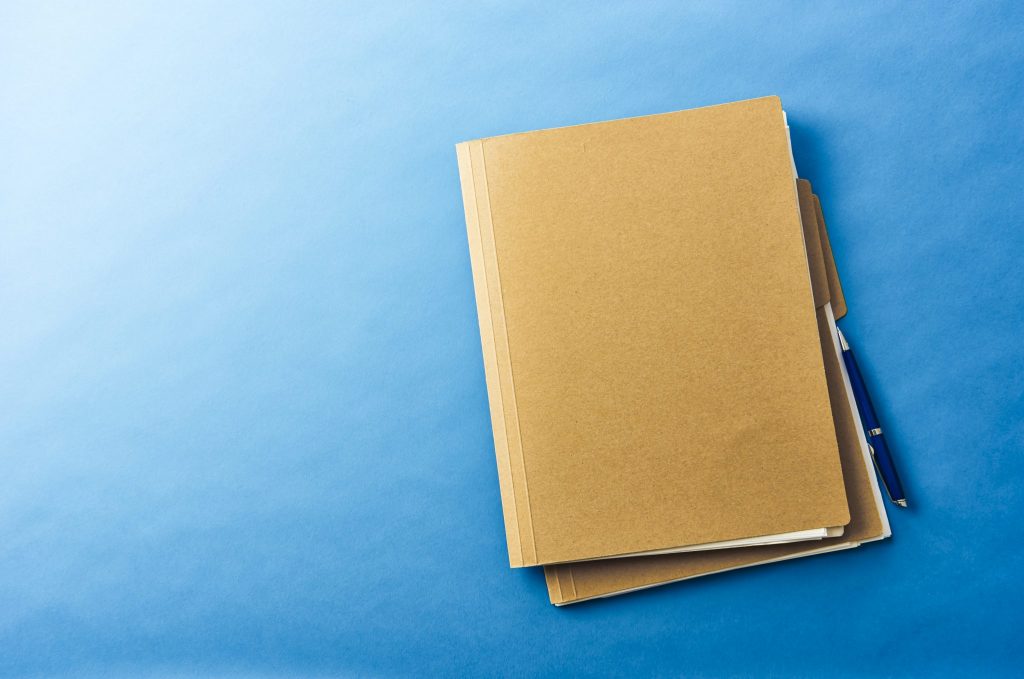
As an agent in NYC, it can be tough to keep your many listings and searches organized and ready for prospective clients. The StreetEasy folder system provides functionality that lets you group your listings together based on similarities and parameters you choose, whether you’re looking to organize them for yourself or to share with a client.
Why you should use folders
Creating folders allows you, as an agent, to stay organized and tactical in your day-to-day business. It gives you a way to share batches of listings quickly with clients, either digitally by email or physically by printing copies out.
“There are thousands of real estate agents in NYC and I differentiate myself with my efficiency, speed and knowledge,” says Lucas Smith, a longtime agent with Oxford Property Group. “My clients have folders on StreetEasy, and there have been multiple instances where leads became clients who bought properties with me due to sending them properties promptly that fit their criteria.”
Here’s how to share listings using folders:
1. First, create a folder
If you haven’t started saving listings into folders, you’ll need to create one. You start with one standard “saved items” folder, by default. To make new ones, make sure you’re logged into your agent account, then navigate to “Folders” under your “Agent Tools” dropdown. Select the arrow next to the “Saved Items” header, and then select Edit/Organize. From here you can make new folders and organize your existing ones. Once the folder is created, it will now be an option when you select “save” on listings around the site.
We recommend creating a new folder for each new client to help you keep things organized while also showing each client that they’re important to you.
2. What to do if you don’t see “Agent Tools”
The first step for sharing a folder is to make sure you’re logged in. If you are having trouble logging in, or you don’t see “Agent Tools” in your header after logging in, it means you aren’t fully set up as an agent. Just reach out to StreetEasy support and we’ll help get you set up.
3. Choose the folder you want to share
When you’re ready to share a folder, navigate to your main folders section under “Agent Tools,” and then select the folder you’d like to share listings from.
4. Select the listings you’d like to share
Now you’ll see a list of listings that you’ve saved under this folder. Click the “Share Listings” link in the top right corner of the page, and then use the checkboxes to select which apartments you want to share.
5. Print or email the listings
The last step is to choose how you want to share the listings. You can either send them in an email, and you’ll be prompted to input the recipients’ email addresses, or you can print out physical copies. If you’re printing them, make sure your printer is set up and configured before doing so.
As always, if you have an issues with the folders tool, please reach out to our support team.
[advertise_driver type="agents_building_brand"]