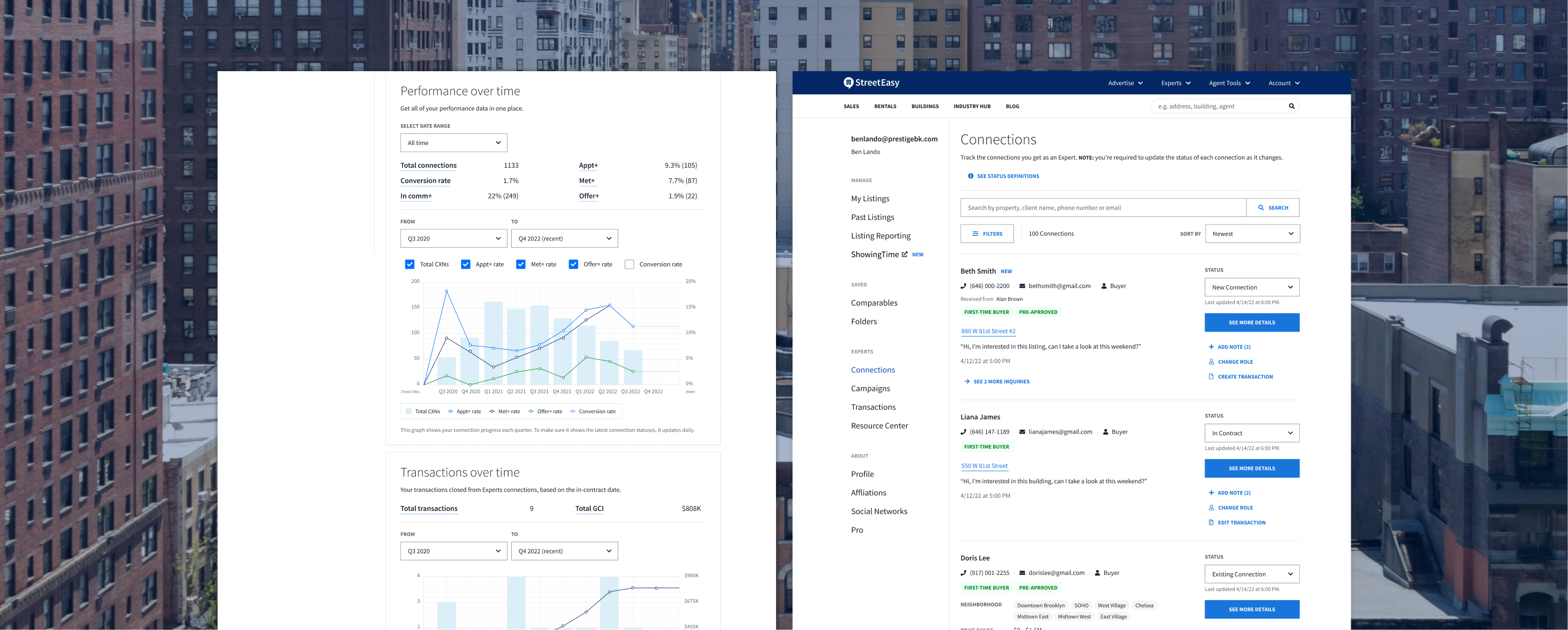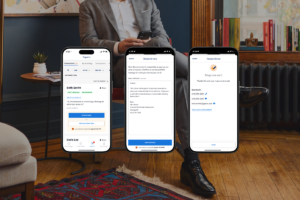StreetEasy® is constantly working to improve your experience as an Expert and give you the tools you need to succeed in the program. As such, we’re introducing a new feature, the Experts Performance Dashboard, and an updated Connections interface that is even more sleek, functional, and efficient to use.
The new Experts Performance Dashboard gives you full, direct access to your real-time performance metrics and program standing, as well as actionable insights to keep you at the top of your game. You can spend less time tracking down your performance data, and more time focusing on closing more deals.
With the new and improved Connections interface, you’ll save time thanks to a layout that is easier to scan, and the ability to make updates without leaving the page. You also may see helpful details about each connection that tell you more about their needs, and where they are in their home search process.
Here’s a breakdown of what’s in the Experts Performance Dashboard and updated Connections interface, and how these improvements will help you be a better Expert.
What’s in the Experts Performance Dashboard
First, to navigate to your dashboard, log in to your StreetEasy account and go to Experts > Performance, or visit streeteasy.com/manage/experts/performance.
The fully self-service Experts Performance Dashboard contains various metrics regarding your Connections, transactions, opportunities, and rankings within the program. Your dashboard may look different depending on if you’re an individual contributor, team lead, or team member.
Highlights
Here you’ll see an overview of key metrics: your total Experts transactions, total gross commission income (GCI), and conversion rate. You’ll also see your percentile ranking within the Experts Network, broken down as follows:
- 80th – 100th percentile: Excellent
- 60th – 80th percentile
- 40th – 60th percentile
- 20th – 40th percentile
- 0 – 20th percentile: At Risk
Note: Your decile score will read “Insufficient Data” until you have reached 40 connections through the Experts program.
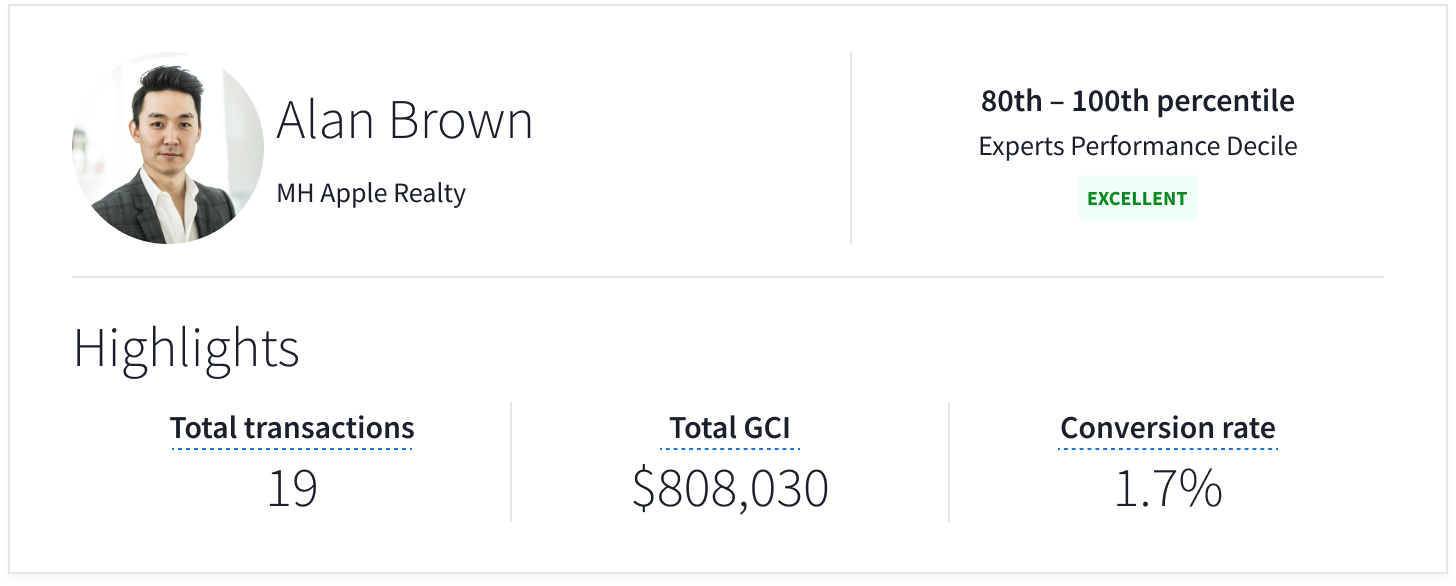
My Tasks
It’s important to update the status of your Connections to keep track of where they are in their buying or selling journey. Updating your transactions is extremely important as well, as it informs StreetEasy of your deal history and areas of expertise, which allows us to connect you with more buyers and sellers whose needs match your experience. Your completed transactions are also reflected in multiple areas of your Expert profile.
This section of your Experts Performance Dashboard is designed to help you keep your Connections and transactions up-to-date. You’ll immediately see how many are in need of updates.
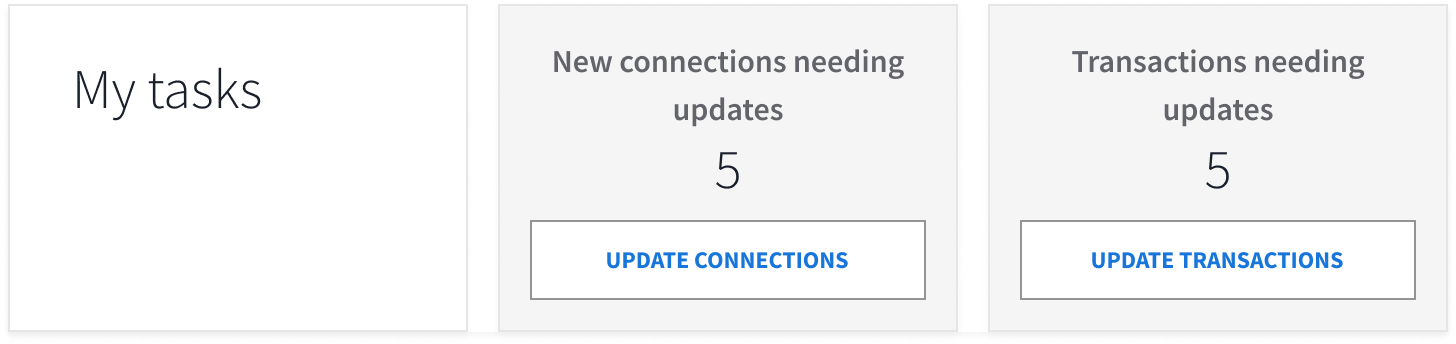
Use the buttons to go to either your Connections or Transactions page and make the necessary updates.
Opportunity in Pipeline
What’s in your pipeline? Find out in this section, which shows your forecasted opportunities based on the latest statuses of your Connections. You’ll see potential dollar amounts for your transaction volume and GCI opportunities — a great motivator to work your Connections and close more deals.
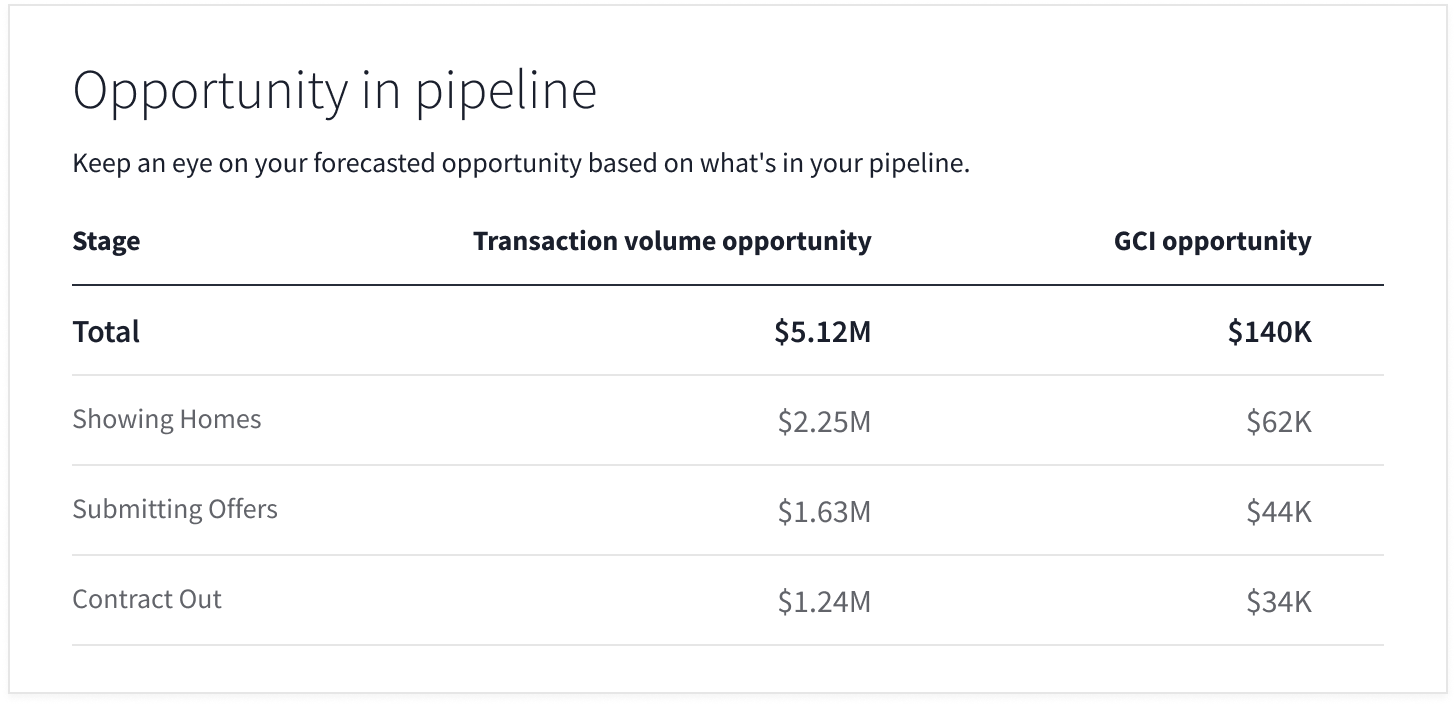
Performance Over Time
It’s the section you’ve been waiting for, where you can get all of your performance data in one place. At the top, select a date range and see your total Connections and conversion rate during that time period. You’ll also see numbers and percentages of Connections that reached at least a status of In Communication (In comm+), Appointment Set (Appt+), Showing Homes (Met+), and Submitting Offers (Offer+).
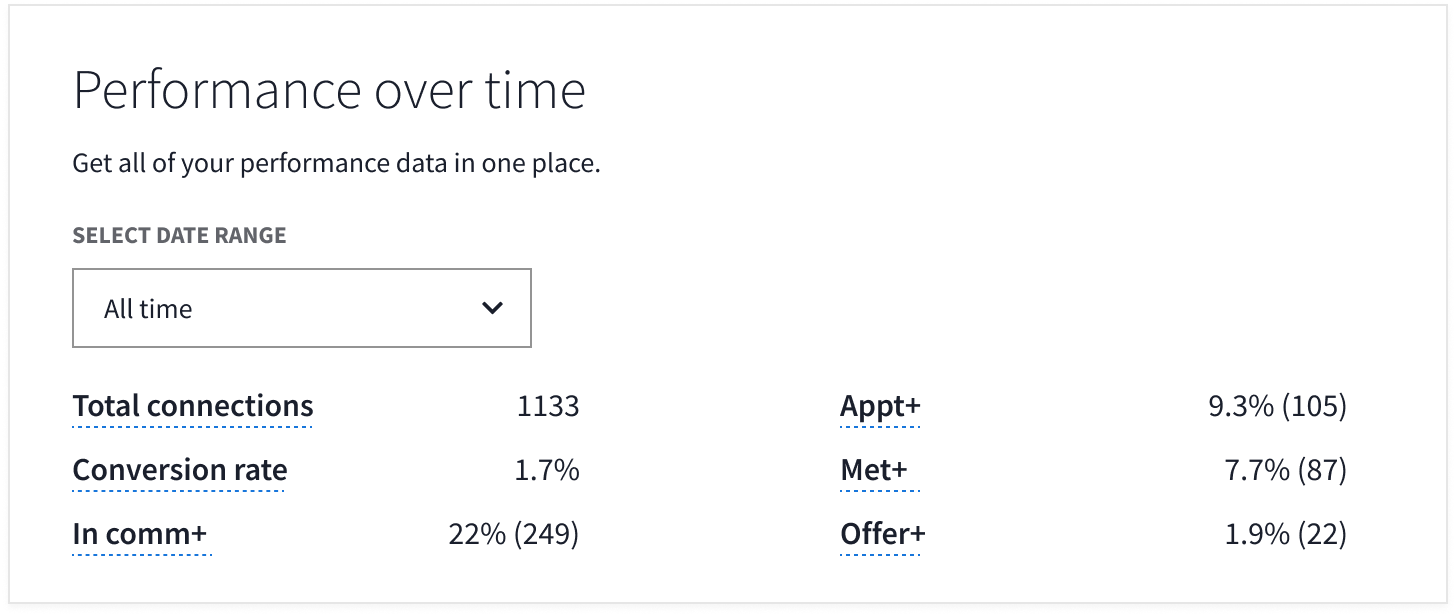
Below these metrics, an interactive graph depicts your performance over time on a quarterly basis. Choose a starting and ending quarter, and which metrics you’d like the graph to display for that time period. This graph enables you to visualize your progress, make informed decisions, and define areas of focus based on real-time data.
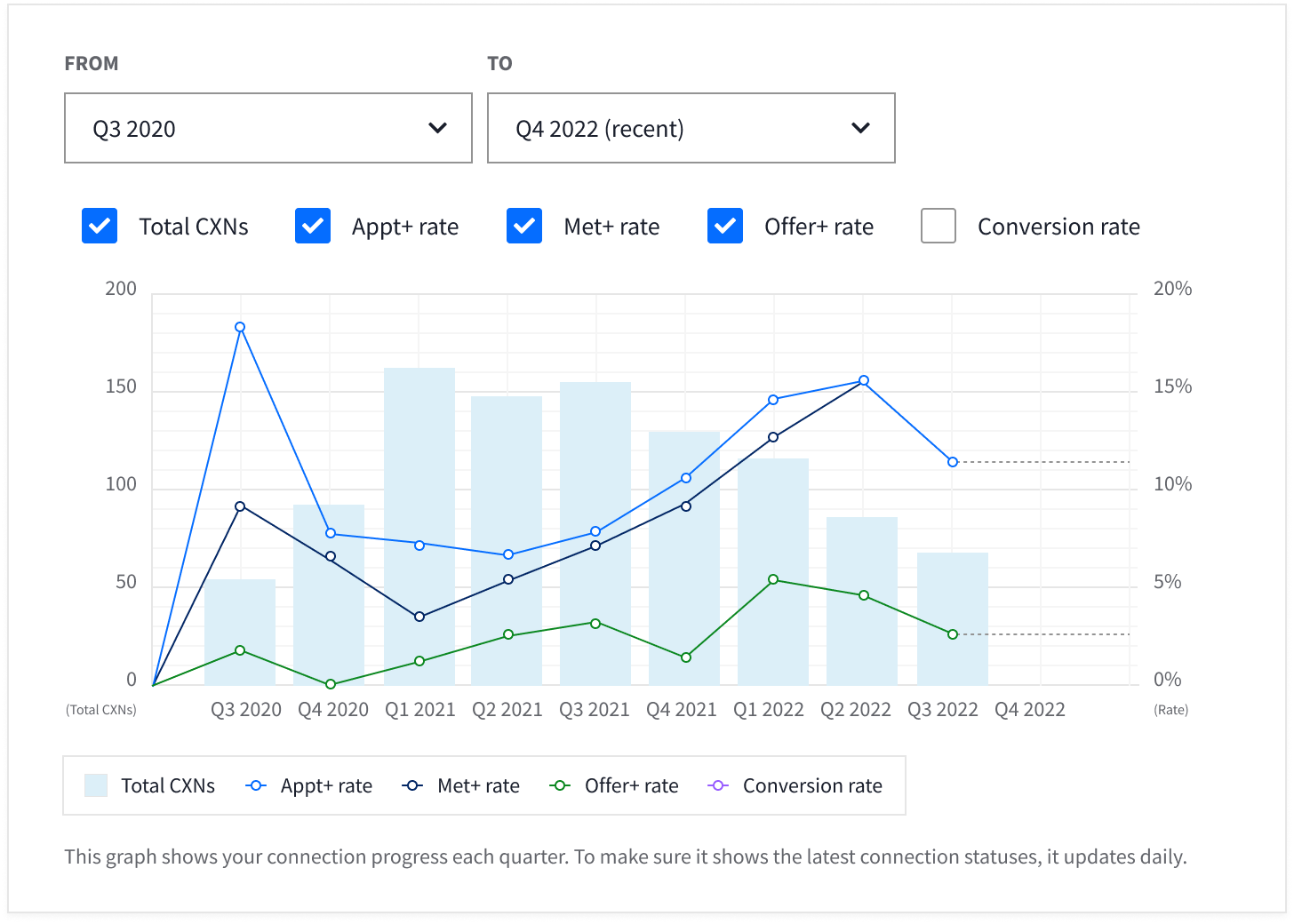
Transactions Over Time
In this section, begin by selecting a starting and ending quarter. Based on deals that went into contract during that time period, you’ll see your total number of transactions closed from Experts connections and your total GCI from Experts deals. The graph will also display this data for the selected time period, in addition to your cumulative GCI since you joined the Experts program.
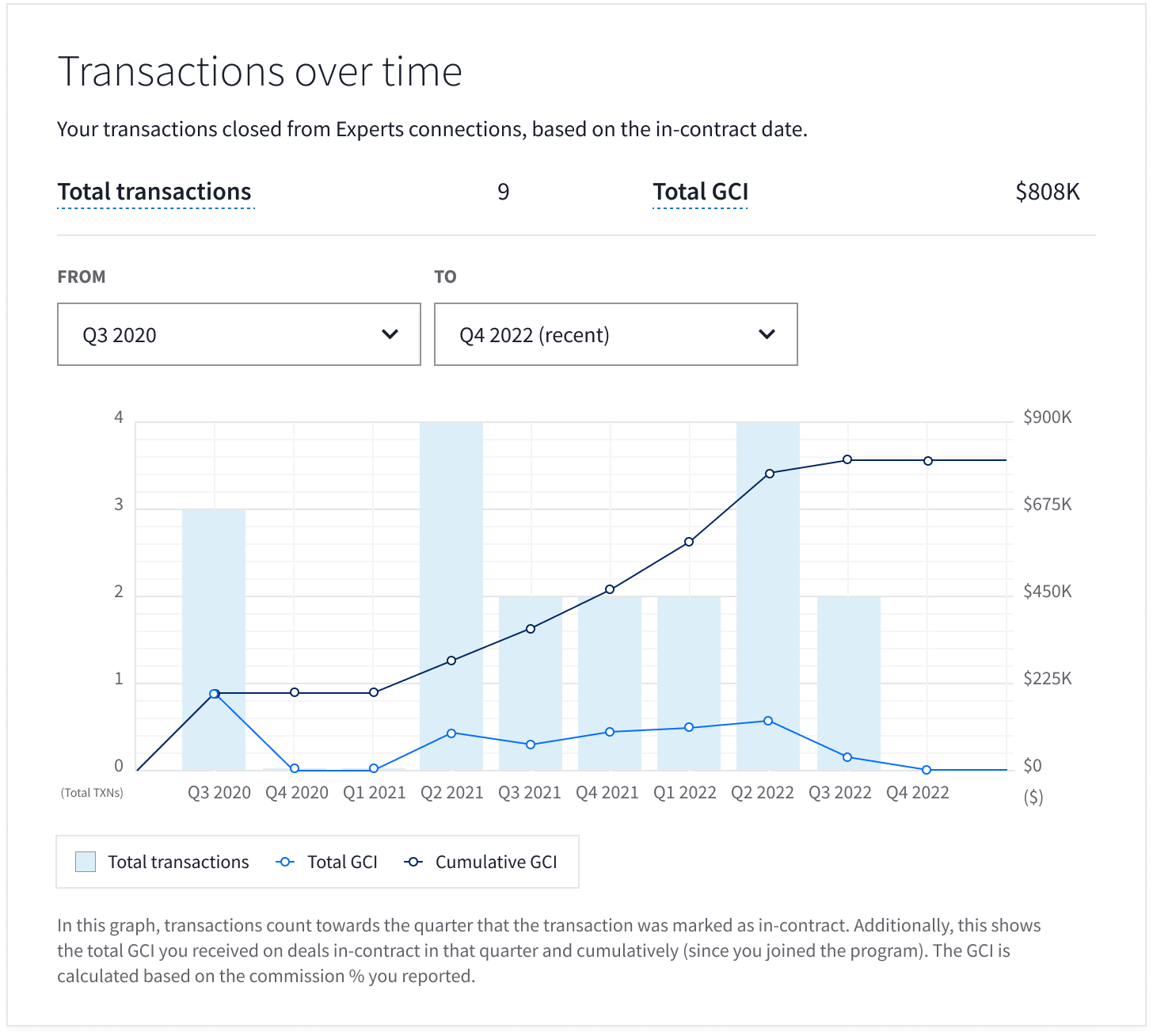
Team Performance
If you’re a team lead within the program, your dashboard will include this section in which you can see your team’s performance metrics. Select a date range, and click any of the column labels to sort the list by that metric, ascending or descending.

Use this data to track the performance of your team as a whole, how each team member is doing, and where there is room for improvement.
Team Ranking
If you’re a member of a team within the Experts program, but not a team lead, you’ll have this section in your dashboard. For your selected date range, you’ll see where you rank among your team for number of transactions and transaction volume.
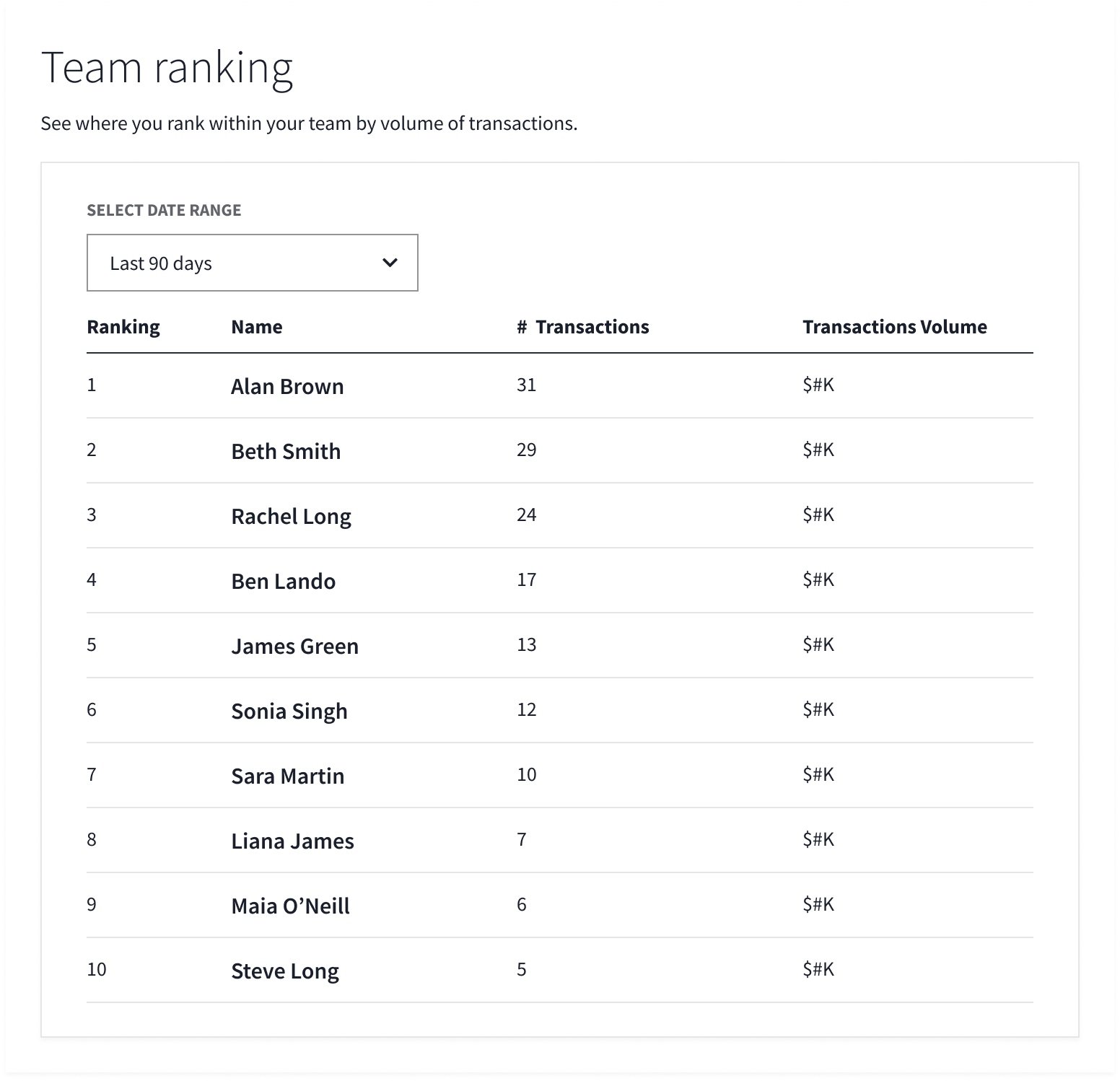
This data allows you to contextualize your performance and see how it compares to that of your Experts teammates, helping you set individual and team goals.
Your Updated Connections Interface
Your Connections interface, on desktop and mobile via Agent Tools, has improved functionality and a sleek new look. You can easily make updates to a Connection without leaving the page and losing your place. Additionally, we’ve reorganized the categories of Connection filters, making it easier for you to find what you’re looking for.
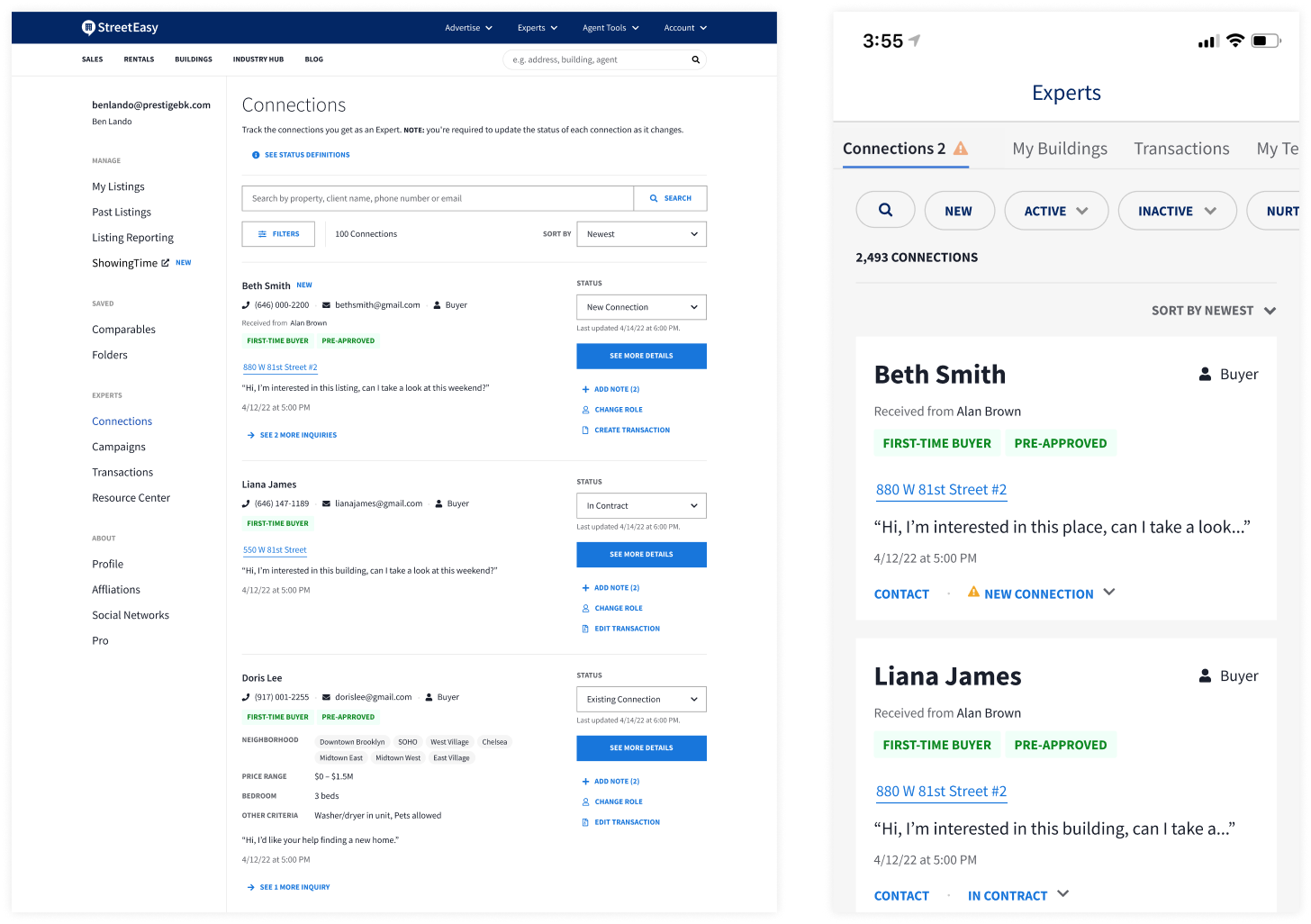
On desktop, you’ll see an action area where you can make quick updates to a Connection without leaving the page: reassign (if you’re a Team Lead), add note, change role, and create transaction. Click See More Details to bring up the Connection details, where you can make updates, save your changes, and close the box to go right back to where you were on the page. The same functionality applies when you click Create Transaction or Edit Transaction. On mobile, tap on a Connection to go to their Connection details, where you can make changes and create or edit a transaction.
Learn More About Your Connections at First Glance
Also new to the Connections page, you’ll notice the display of additional details about each Connection as they are available. These details may include:
- First-time home buyer status
- Pre-approval status
- Cash buyer status
- Desired neighborhoods
- Price range
- Desired number of bedrooms
- Other buyer criteria for the home
In addition, when you go to the Connection details, you might see their answers to questions about where they are in the search process and their financing plans.
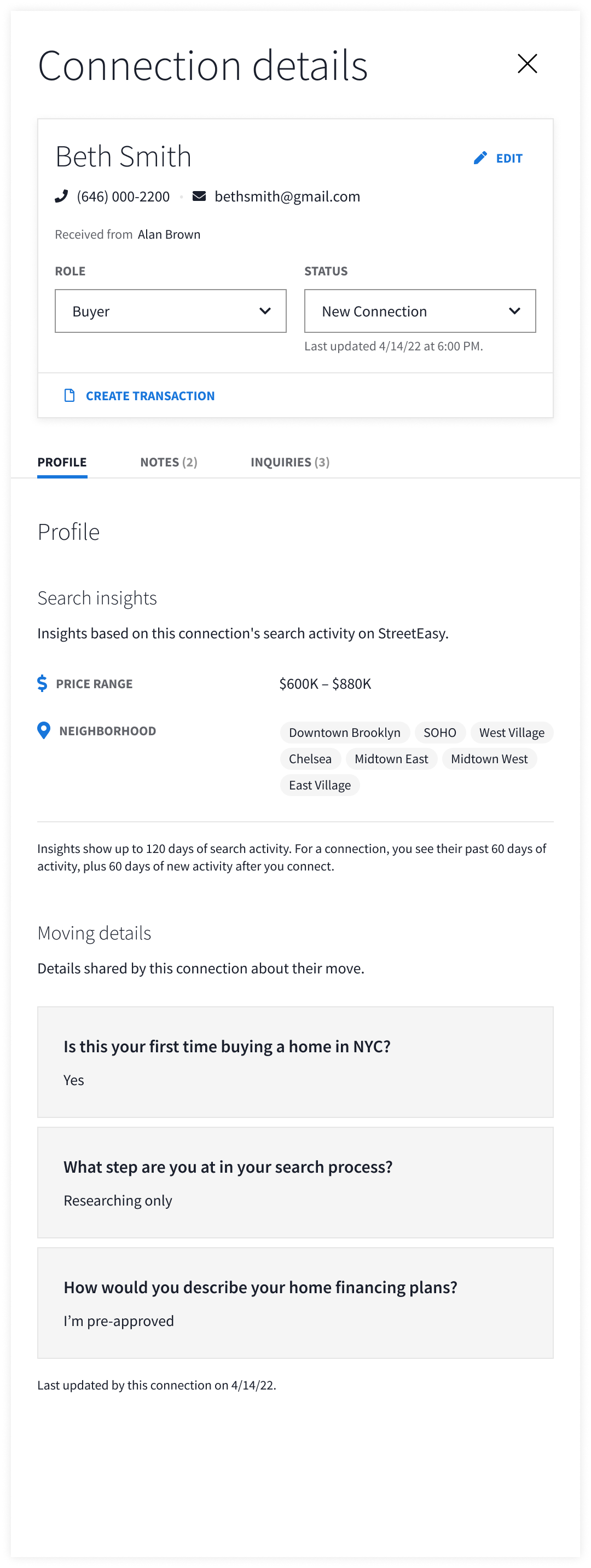
Displaying this information allows you to quickly assess the needs of your Connections and prepare yourself to address them.
Keep checking the Experts Resource Center blog for more program and product updates. For additional questions or information, contact your Business Advisor or email experts@streeteasy.com.
StreetEasy is an assumed name of Zillow, Inc. which has a real estate brokerage license in all 50 states and D.C. See real estate licenses. StreetEasy Experts are a network of local non-affiliated real estate agents trusted by us. StreetEasy Experts must meet our standards of service and market expertise. StreetEasy earns a referral fee from successful Experts’ transactions, at no cost to you.